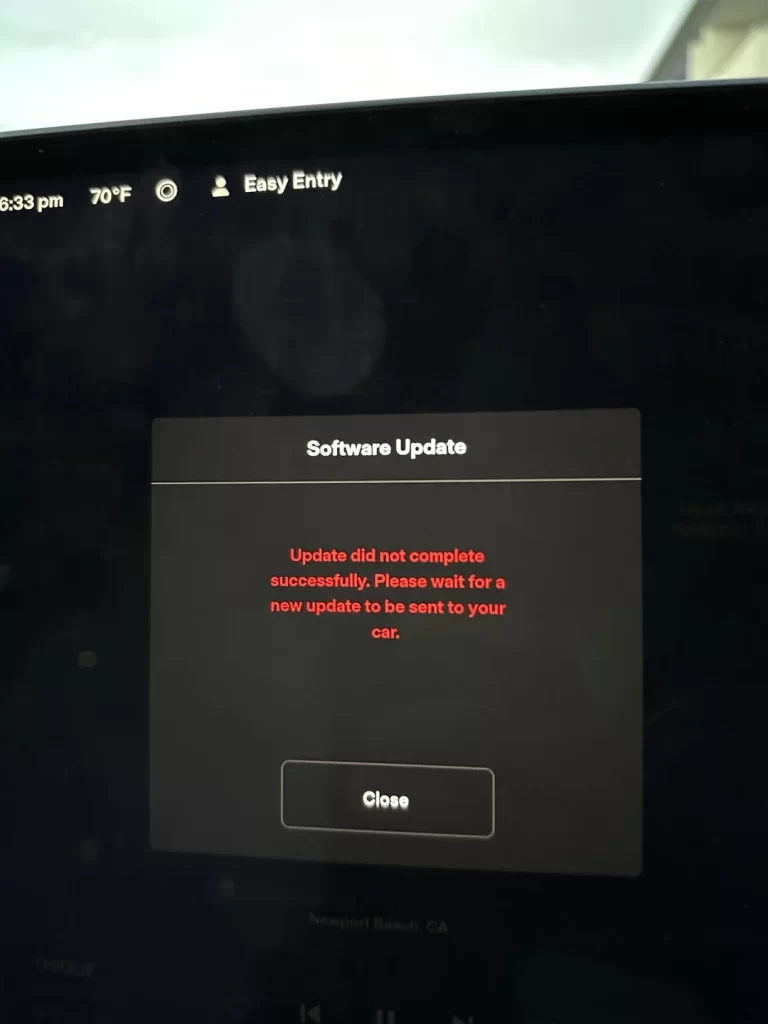Tesla’s over-the-air (OTA) updates are a great way to keep your vehicle running with the latest features, improvements, and bug fixes. However, sometimes you might encounter an error message stating, “Update Did Not Complete Successfully. Please wait for a new update to be sent to your car.” This can be frustrating, especially if you were looking forward to a new feature or improvement.
In most of the cases issue was solved by waiting for a few hours, and the new update will start. If that didn’t work for you, fortunately there are several steps you can take to resolve the issue and successfully complete the update.
Table of Contents
Why the Tesla Update May Not Complete
Before diving into the solutions, it’s important to understand why the update might fail. Common causes include:
- Poor Wi-Fi Connection: Tesla updates require a stable and strong Wi-Fi connection. If the signal is weak or fluctuates, the update may stop midway and fail.
- Low Battery Level: The update process may fail if your Tesla’s battery level is too low. Tesla usually recommends a minimum charge level to start the update.
- Software Glitches: Occasionally, a software glitch or a background process running on your Tesla could interfere with the update process.
- Update Corruption: If the update file was corrupted during download, it might not install properly, leading to an incomplete installation.
- Server Issues: Tesla’s servers might be overloaded or experiencing downtime, causing delays or incomplete downloads.
- Outdated Firmware: If your Tesla is running a much older version of the firmware, some updates might not install properly without a transitional update.
Now that we know the possible reasons, let’s look at how to troubleshoot and fix the issue.
Step-by-Step Guide to Fixing the Update Issue
1. Check Wi-Fi Connection
Since Tesla’s OTA updates rely on a good internet connection, you should start by ensuring that your Tesla is connected to a reliable Wi-Fi network. Follow these steps:
- Park your Tesla within range of your home Wi-Fi or another strong network.
- Check the Wi-Fi signal strength from your vehicle’s settings screen.
- Restart the Wi-Fi router if necessary, and ensure no other devices are congesting the network.
Once you have a stable connection, retry the update.
2. Ensure Your Car Has Enough Battery Charge
If your battery level is low, your Tesla may pause or prevent the update process. Make sure your vehicle has at least 20% to 50% battery charge. If the battery is lower than this:
- Plug in your car to charge.
- Wait until the battery level exceeds 50%, then retry the update.
3. Restart the Vehicle
Sometimes, a simple reboot of your Tesla can clear any glitches or background processes that might interfere with the update. To restart:
- Press and hold both scroll buttons on the steering wheel until the screen goes black and the Tesla logo appears.
- Wait for the system to reboot and stabilize.
- Once the vehicle is back online, go to the software settings and try the update again.
4. Retry the Update
If the update was interrupted or did not complete due to a network or power failure, Tesla usually allows you to retry the update. Simply go back to:
- Controls > Software.
- If the “Retry Update” button is available, click it.
5. Clear Cache (Perform a Soft Reset)
In some cases, a soft reset can clear any residual data that might be interfering with the update. To perform a soft reset:
- Put your Tesla in park.
- Hold down the brake pedal and press and hold both scroll wheels on the steering wheel.
- Keep holding until the screen goes black and the Tesla logo appears.
- Release the brake pedal once the screen restarts.
After the reset, check if the update can be completed.
6. Do a Full Reinstall of Current Version
One of the ways to fix this is to try performing a full reinstall of Software.
- Hold the scroll wheels in to reboot the computer
- Go to Car > Software and long hold the “Model <Your model name>” verbiage and type in “Service” in the text box that pops up,
- There will be an option to reinstall the firmware.
From there you can do a “Full” reinstall, which will reinstall the current version, then see if you can get the update again.
7. Download the Update via a Mobile Hotspot
If your home Wi-Fi isn’t working well enough, or the update seems to stall, consider using your smartphone as a mobile hotspot:
- Enable your phone’s hotspot function.
- Connect your Tesla to the phone’s Wi-Fi.
- Retry the update download and installation.
Keep in mind this method might use a large amount of data, depending on the size of the update.
8. Contact Tesla Support
If none of the above steps work, you may need to contact Tesla customer support. They can remotely check your vehicle’s system for any errors or logs and guide you through a resolution. In some cases, they may send the update directly to your vehicle or advise you to visit a service center for further diagnosis.
9. Visit a Tesla Service Center
If the error persists and Tesla support cannot resolve it remotely, scheduling a visit to a service center might be the best option. Tesla technicians can physically inspect your vehicle, clear any deeper system issues, or manually update the vehicle’s software.
Although encountering an error during a Tesla update can be annoying, it’s usually fixable with some troubleshooting. By following the steps outlined in this guide—such as ensuring a strong Wi-Fi connection, charging the vehicle, rebooting the system, and retrying the update—you can often resolve the problem on your own. If all else fails, Tesla’s support team is there to help you.
By keeping your Tesla updated, you ensure that your vehicle stays at the cutting edge of technology, with the latest features and safety improvements Tesla has to offer.